Exploring PowerShell Basics: Engaging Examples and Fun Scripting Techniques for Professionals
- Vicky Kadam

- Jul 14, 2025
- 4 min read
Updated: Jul 29, 2025
PowerShell is more than just a tool; it’s a key to transforming how professionals automate systems and manage configurations. If you're a system administrator, a developer, or a tech enthusiast, getting familiar with PowerShell can immensely improve your efficiency and productivity. In this post, we will explore the fundamental aspects of PowerShell, provide relatable examples, and show you how scripting can bring a touch of fun to your work routine.
What is PowerShell?
PowerShell serves as both a command-line shell and a scripting language built upon the .NET framework. It was designed specifically for automating tasks and managing configurations. PowerShell seamlessly integrates with various Windows components, allowing users to perform sophisticated operations across different Microsoft products and services.
With PowerShell, users can manage files, interact with databases, gather system information, and execute administrative tasks—all in a concise format. The cmdlets, which follow a simple verb-noun structure (like `Get-Process` or `Set-Item`), enhance usability and efficiency.
Getting Started with PowerShell
Installing PowerShell
Before you can start scripting, you need to have PowerShell on your computer. Windows 10 and Server versions come with PowerShell pre-installed. If you’re using macOS or Linux, you can install PowerShell Core, an open-source version that runs on multiple platforms.
Open PowerShell by searching for "PowerShell" in your start menu or application folder. You will be greeted by a console window ready for you to run commands.
PowerShell Basics: Cmdlets and Syntax
PowerShell's commands, or cmdlets, utilize a straightforward verb-noun format. This makes it easy to understand what each cmdlet does just by its name.
For example, use:
```powershell
Get-Process
```
This command returns a list of all currently running processes, including details such as CPU and memory usage.
Fun Scripting with PowerShell
Once you grasp the basics, you can start creating scripts to automate routine tasks. PowerShell scripts use the `.ps1` extension and can consist of loops, conditionals, and functions.
Example 1: Automating File Backups
Let’s say you want to back up important files regularly. Here’s a simple script that can automate this process:
```powershell
$source = "C:\Users\YourUsername\Documents"
$destination = "D:\Backup"
$timestamp = Get-Date -Format "yyyyMMdd-HHmmss"
$backupName = "Backup-$timestamp.zip"
Create a zip archive of the source folder
Compress-Archive -Path $source -DestinationPath "$destination\$backupName"
```
This script generates a timestamped ZIP archive of your Documents folder and stores it in a specified backup location, helping to ensure your important files are always safe.
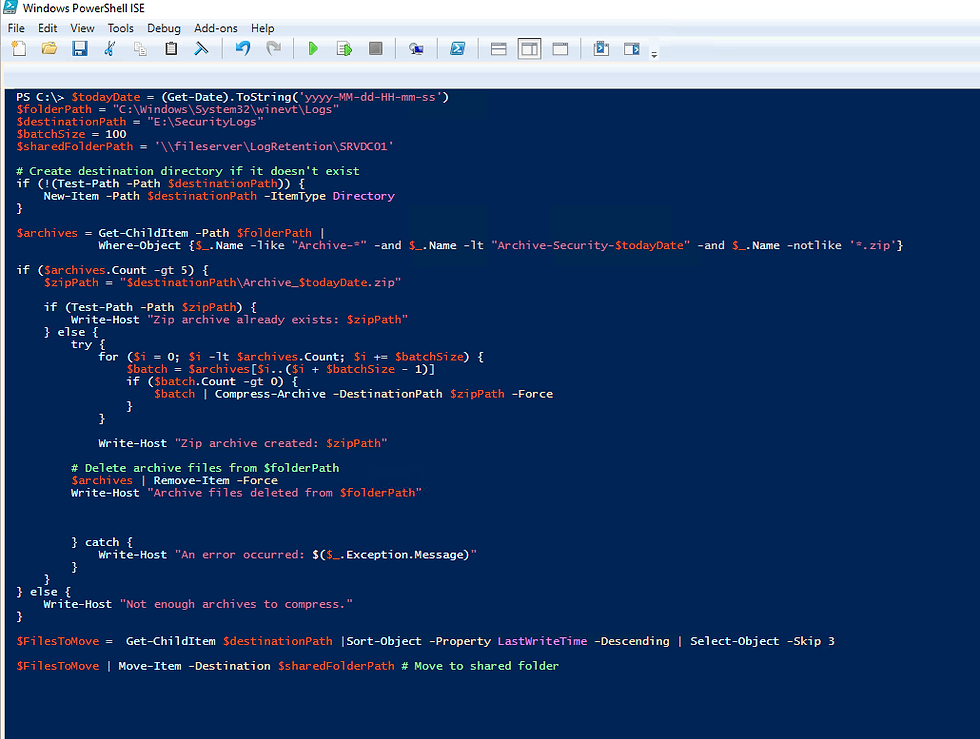
Adding Logic to Your Scripts
PowerShell’s capability to add logic through conditional statements and loops is one of its most powerful features. This allows you to check conditions before performing actions.
Example 2: Checking Disk Space
Here’s a script that checks available disk space and issues a warning if space falls below a set limit, for example, 10GB:
```powershell
$threshold = 10GB
$drives = Get-PSDrive -PSProvider FileSystem
foreach ($drive in $drives) {
if ($drive.Free -lt $threshold) {
Write-Host "Warning: Drive $($drive.Name) has low disk space remaining."
} else {
Write-Host "Drive $($drive.Name) has sufficient disk space."
}
}
```
This script examines all filesystem drives, checking their available space and warning you if it is running low.
Engaging with the PowerShell Community
The PowerShell community is large and welcoming. You can find numerous online resources, forums, and social media groups to help you advance your skills and solve problems. By engaging with others, you can share your scripts and discover innovative techniques from fellow enthusiasts.
Platforms like GitHub are treasure troves where you can access many scripts and modules developed by users around the world. This fosters both learning and contribution to the community.
Advanced Scripting Techniques
As you become more comfortable with PowerShell, consider exploring more advanced techniques such as:
1. Functions and Modules
Functions allow you to encapsulate and reuse code efficiently. Modules package a collection of functions and variables, making sharing easier. Here’s how you can define a simple greeting function:
```powershell
function Get-UserGreeting {
param (
[string]$name
)
return "Hello, $name! Welcome to PowerShell scripting!"
}
Get-UserGreeting -name "Alice"
```
This function generates a personalized greeting for the user input.
2. Remoting and Background Jobs
PowerShell supports remoting, letting you run scripts on remote computers. This is especially useful for admins managing multiple machines. Background jobs enable tasks to run asynchronously, making your interactions more efficient. For instance, you can retrieve process details using the following command:
```powershell
Start-Job -ScriptBlock { Get-Process }
```
You can then check the status and results of background jobs, optimizing your multitasking efforts.
Real-World Applications for Scripting Automation
Imagine you manage a network of several computers. With PowerShell, you can write scripts that automate system updates and checks without needing to attend to each individual machine.
Here’s a simplified script to update software across multiple computers using a list stored in a text file:
```powershell
$computers = Get-Content -Path "C:\computers.txt"
foreach ($computer in $computers) {
Invoke-Command -ComputerName $computer -ScriptBlock {
Write-Host "Updating software on $env:COMPUTERNAME"
# Command to update software
}
}
```
This script checks a list of computers and executes an update command on each one, saving you valuable time.
Final Thoughts
PowerShell is an essential tool for anyone eager to enhance their work processes. The examples in this post highlight its power for automating tasks, monitoring system status, and boosting productivity through simple scripting techniques.
By mastering PowerShell’s basics, engaging with the community, and exploring advanced scripting methods, you can unlock a range of opportunities. Start small, be curious, and enjoy the journey into scripting. PowerShell not only helps you work smarter but also allows you to discover how technology can serve you better.

From managing files to checking system health, PowerShell opens doors to improved efficiency and innovation. Happy scripting!
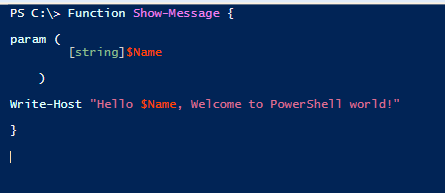
Comments